Establish Flexible Payroll
Set Working Hours and Shifts and Payroll Policies
This section empowers you to efficiently manage your team’s schedules and payroll procedures with precision. By establishing clear working hours, defining shifts, and implementing robust payroll policies, you can streamline operations and ensure fair compensation for your employees.
Setup Shop’s operating hour
1. From navigation menu, locate to Settings page – Operating hours tab
2. On Opening hours section, click Add button or Delete button to add/remove opening date and time for the merchant
3. On Closed days section, click Add or Close button to add/remove closed date for the merchant
4. On Shift section, click Add/Close button to add/remove a new shift for the whole merchant
- In each shift section, click Add/Close button to add/remove a new shift by day for the whole merchant
Note: The shift by day should be matching with the opening date and time set up in the Opening hours section. E.g. Opening hour of Sunday is from 9am to 7pm, Shift 1 and 2 time range should be within 9am to 7pm.
Setup Payroll
1. From navigation menu, open Settings page – Payroll tab
2. On Payroll period section, select one option to pay salary to staff: weekly, bi-weekly or monthly
- Weekly: payroll auto generated by the end of a week (23:59 of Sunday)
- Bi-weekly: payroll auto generated by the end of 2 continuing weeks (23:59 of the 2nd Sunday)
- Monthly: payroll auto generated by the end of a week (23:59 on the last date of the month)
3. On Income/ deduction section:
- Click Add button to add a new type of income or deduction that a staff can receive
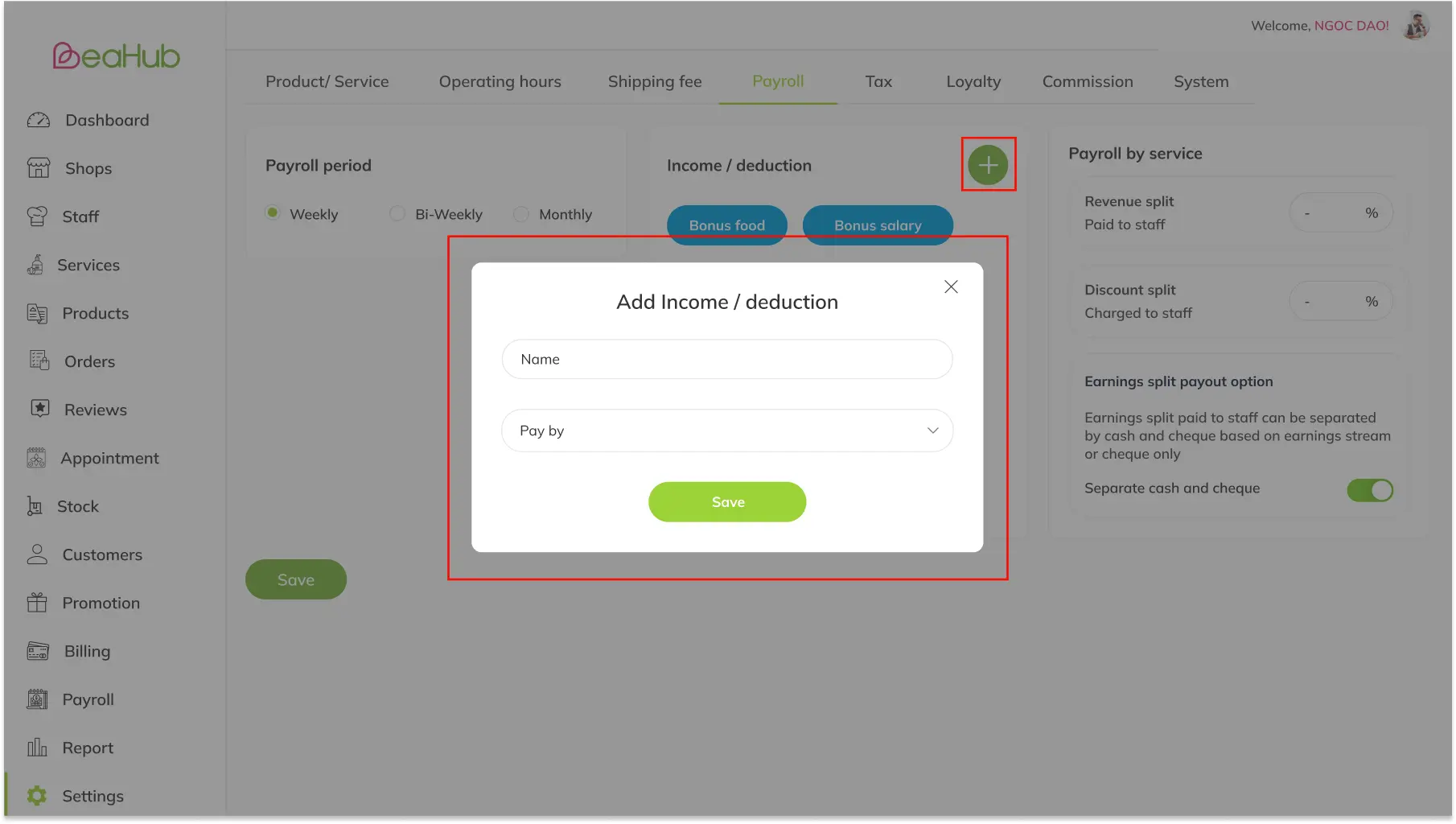
Add name & select type: income or deduction
- Click Edit button on an existing income/ deduction to make adjustments needed
- Click Delete button on an existing income/ deduction to delete it
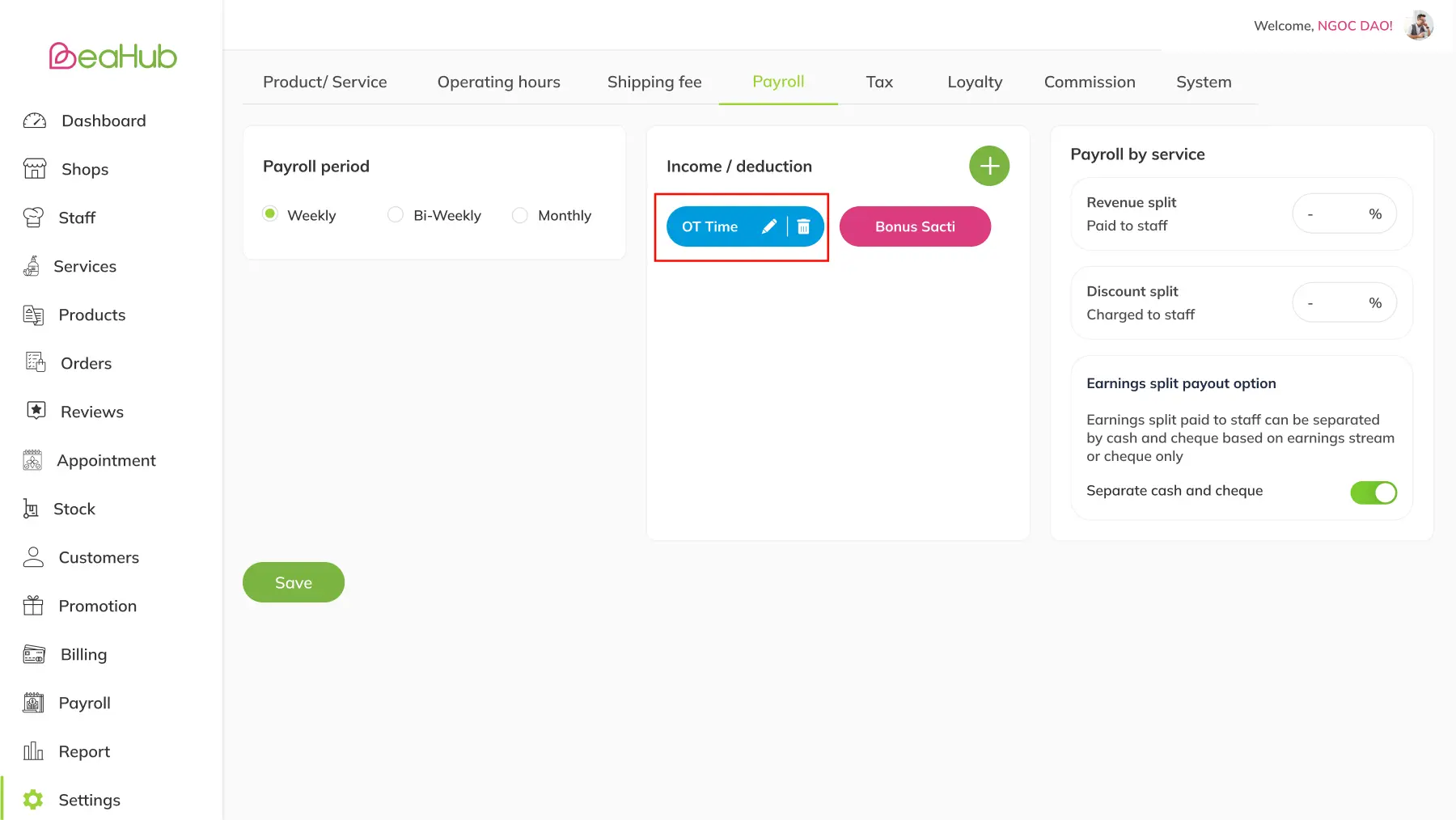
Edit/ delete an income/ deduction
4. On Payroll by service section, enable or disable Payroll by service option by using the toggle on the top right corner of the section. For enable:
- Input Revenue split percentage paid to serving staff
- Input Discount split percentage paid to serving staff (only applied to percentage discount)
- Enable or disable separating cash and cheque option
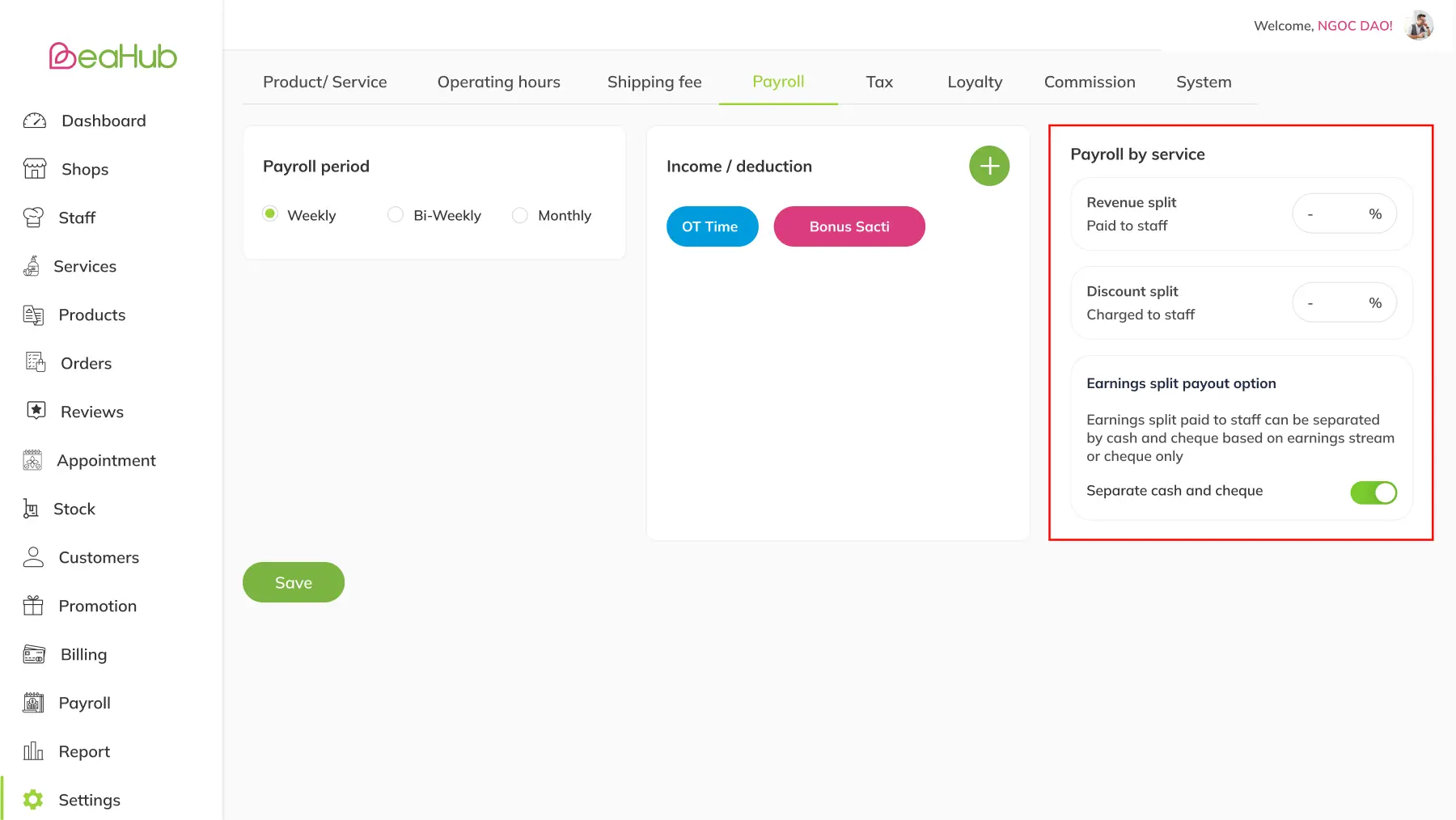
Setup payroll by service
Note: Payroll by service is the setup used for earnings split staff, who receives earnings based on the service amount they served, not from the salary-based amount as normal
5. Click Save