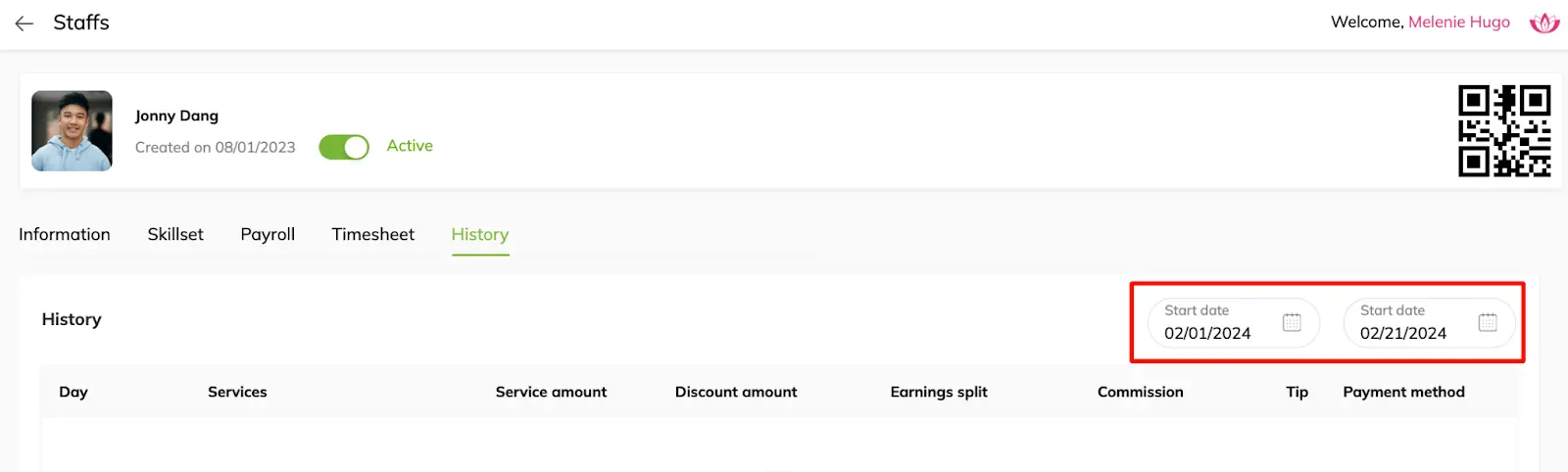Build Up The Team
Team members are individuals who are actively employed at one of your merchant’s locations, whether they are salary-based or earnings-split-based staff. Upon setting up a staff profile, a corresponding staff account is established, which becomes active upon the employee’s login using the provided username and password.
Create Staff
1. From navigation menu, locate to Staff listing page
2. Click Add button on the top right corner of the Staff listing page to navigate to Staff detail page
3. Add staff information on 3 sections Staff information, Payroll & Account and click Save to create staff
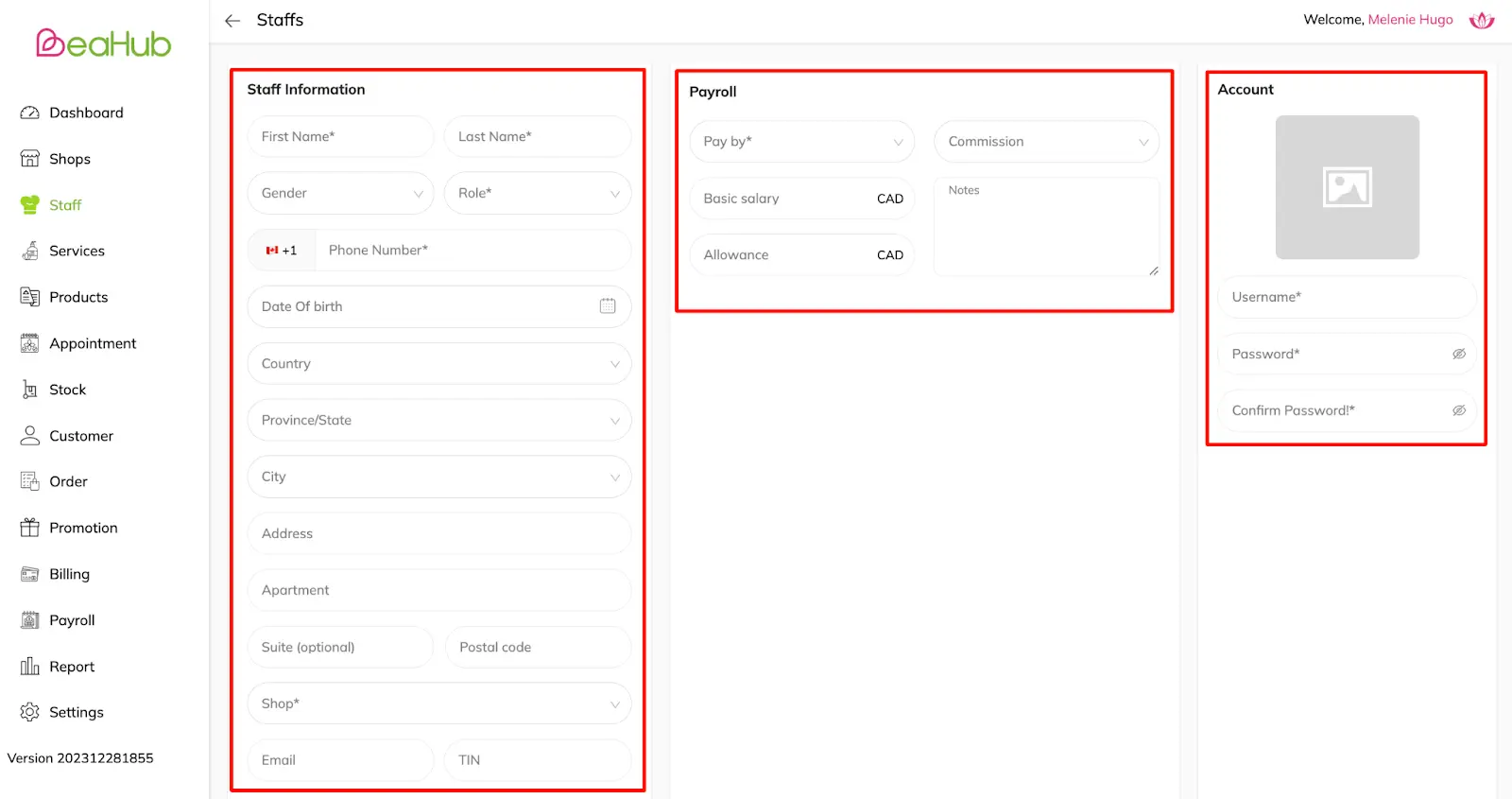
How many payout options?
There are 2 types of staff payout options: Salary-based and Earnings split
- Salary-based: staff is paid by hourly, weekly, monthly or yearly rate. Staff’s total earnings include basic salary, allowance & commission
- Earnings split: staff is paid by the service they served. Staff’s total earnings include revenue split, discount split & allowance
Staff account is used by staff to access staff mobile app
Edit Staff
1. From Staff listing page, click on a staff card and click Edit icon to navigate to the Staff detail page
2. On staff detail page, update staff information or change staff’s account password on Information tab
3. On Skillset tab, add service skills that the staff can do by clicking Add button on the top right corner of the page to navigate to Skillset detail page and select/remove according services to skill set list
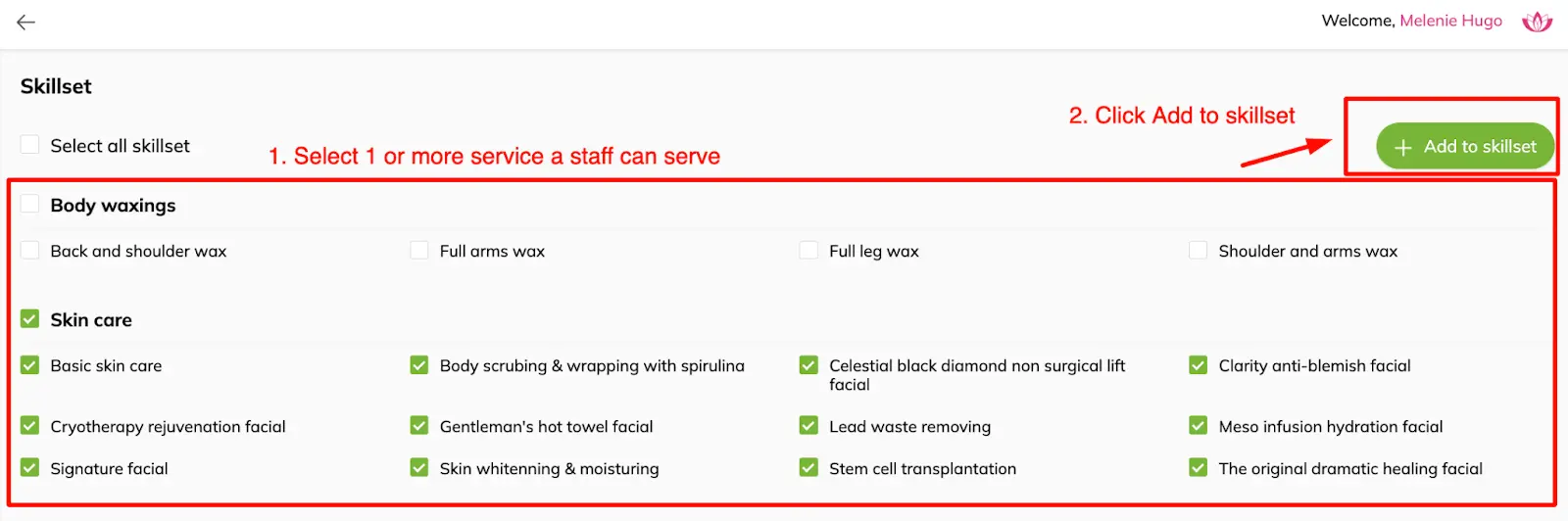
4. On Payroll tab, set up payroll details for the staff with pay type & according information then click Save
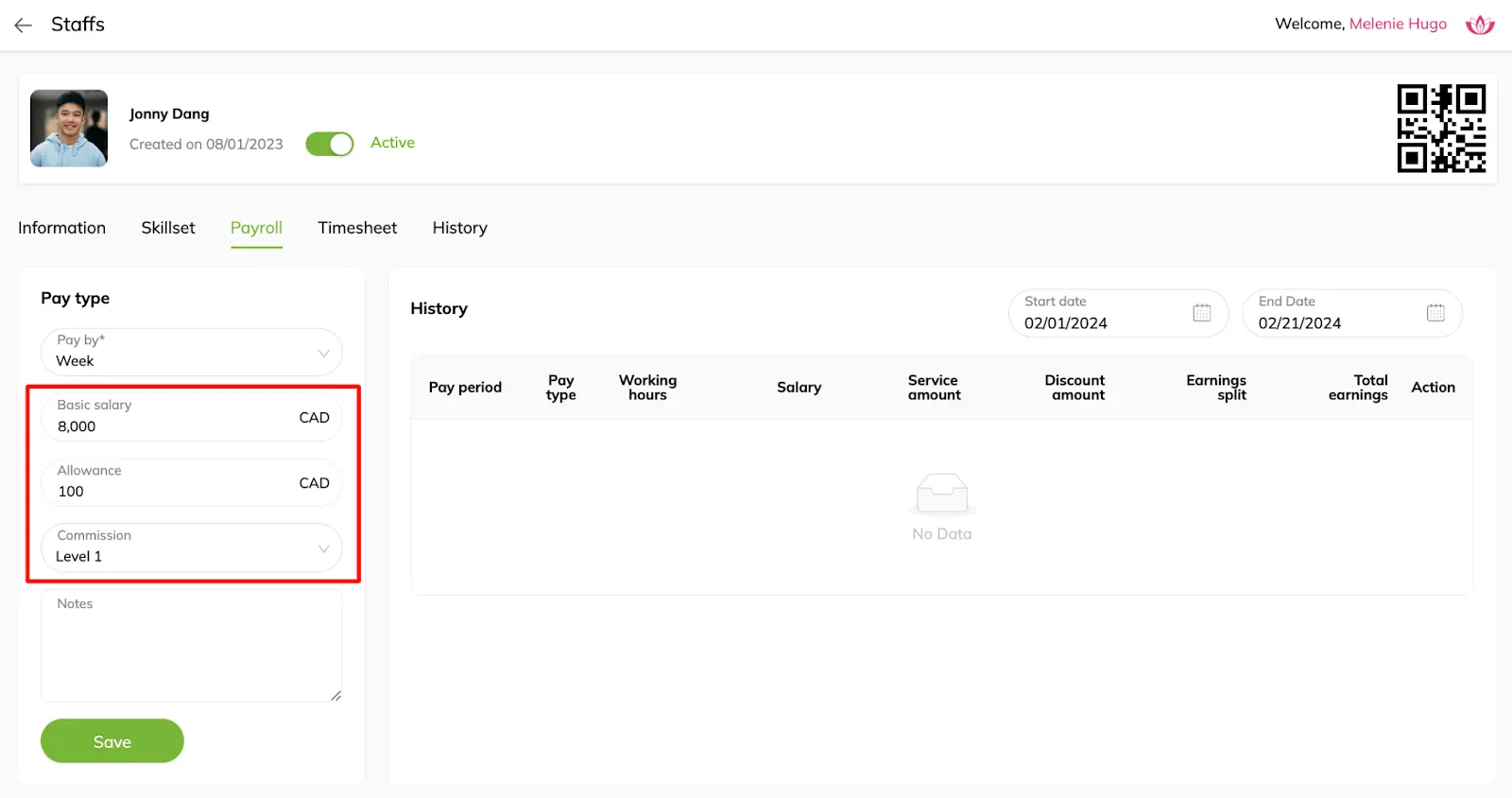
Salary-based staff: Set up Basic salary, Allowance, Commission level & add notes if any

Earnings split staff: Set up Allowance & add notes if any
5. On Timesheet tab, set up staff roster (shop/location where staff works at and shifts) then click Save
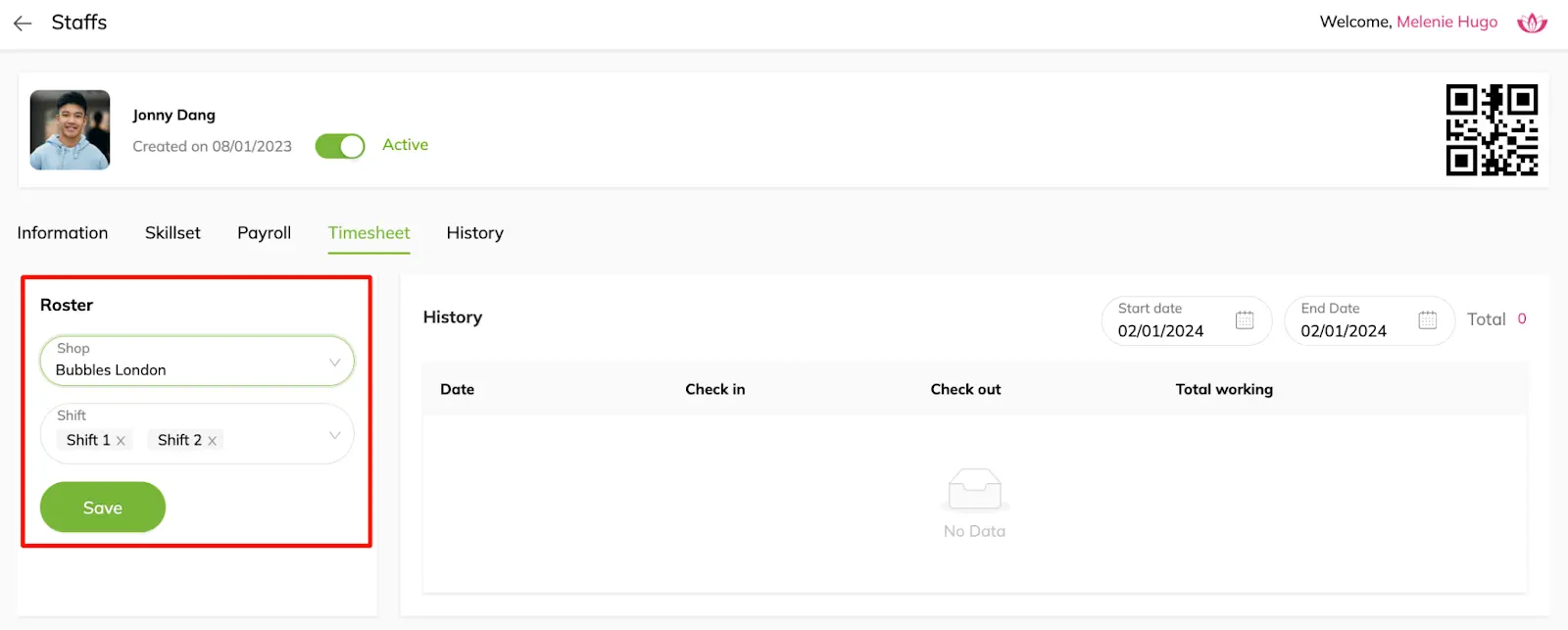
6. On the History tab, adjust the time range to see staff’s payroll details by services over a period of time.